ISIS Printers
To setup the desired printer from the Printer column on Windows:
Copy the path for the printer from the Printer Queue column.
Paste the copied path into "Search programs and files" and press the "Enter" key.)
When the printer queue window appears, the installation is complete.
You will need to provide your ISIS credentials (ISIS\username) and check the "Remember Me" box to cache them if you are not logged into the ISIS domain.
Systems that don't use Windows print services (OSX, linux) can download the driver from the provided Driver download link and configure a local queue to print directly to the IP address listed under IP address. Use the Line Printer Daemon (LPD) protocol when configuring the printer.
All Ricoh printers are color capable. Printers only available over ISISWired networks or the ISIS VPN.
| Printer | Printer Queue | IP Address | Driver download |
|---|---|---|---|
|
Ricoh C4503 |
\\printers.isis.vanderbilt.edu\RicohC4503_102 |
10.2.218.11 |
Click here |
|
Ricoh Aficio MP C305SPF |
\\printers.isis.vanderbilt.edu\RicohMPC305SPF_301 | 10.2.218.12 |
Click here |
|
Ricoh Aficio MP C305SPF |
\\printers.isis.vanderbilt.edu\RicohMPC305SPF_303 | 10.2.218.13 |
Click here |
|
Ricoh Aficio MP C305SPF |
\\printers.isis.vanderbilt.edu\RicohMPC305SPF_434 | 10.2.218.14 |
Click here |
|
Ricoh Aficio MP C305SPF |
\\printers.isis.vanderbilt.edu\RicohMPC305SPF_401 | 10.2.218.15 |
Click here |
|
Ricoh MPC3503 |
\\printers.isis.vanderbilt.edu\RicohMPC3503_428 | 10.2.218.16 |
Click here |